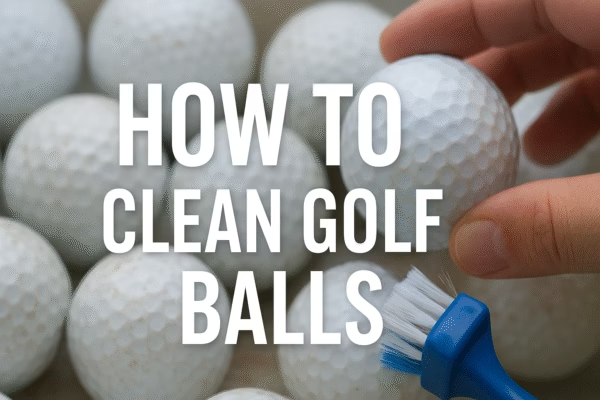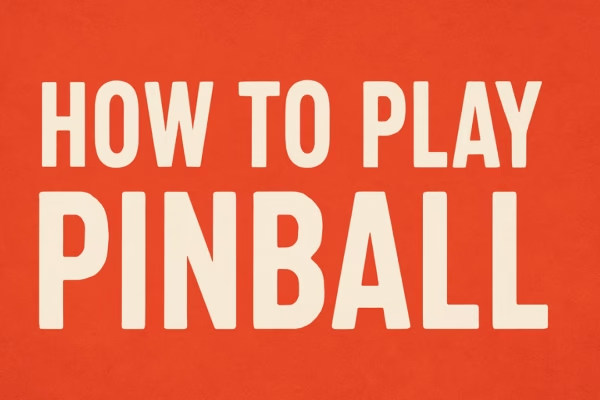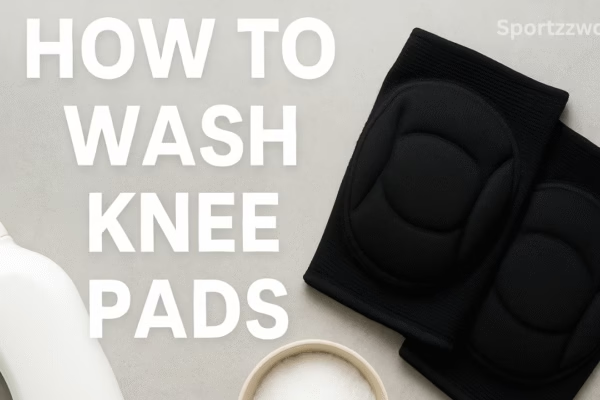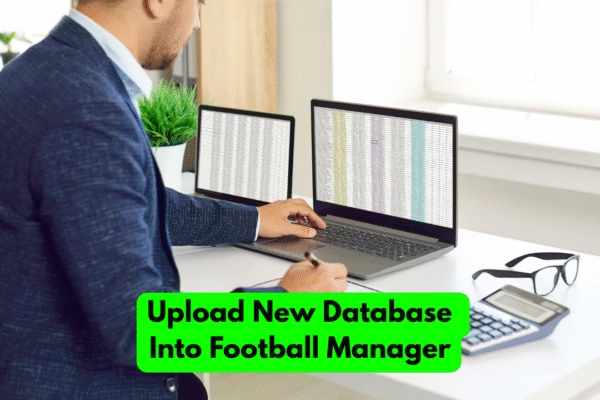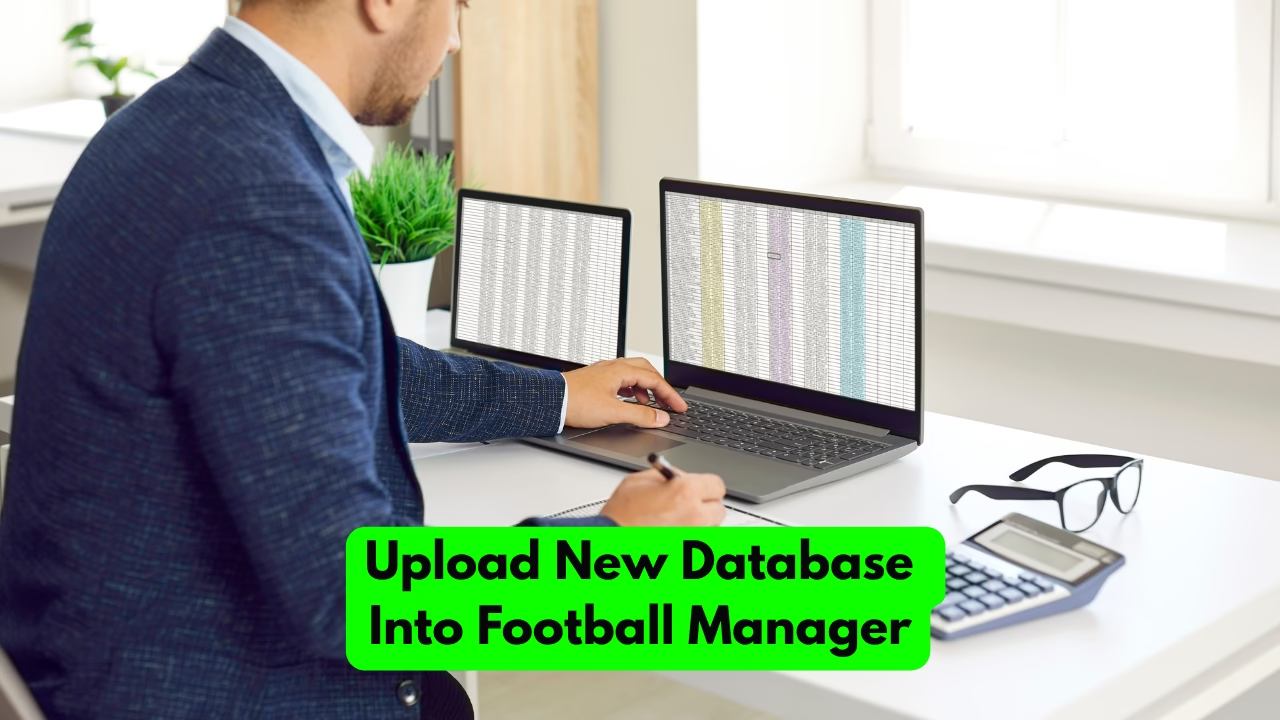If you’re a Football Manager fan, you already know that the game is more than just tactics and transfers. With each edition, thousands of fans take things further by using custom databases to keep their saves up to date or add entirely new worlds to explore.
The problem? Many players don’t know exactly how to upload new database into Football Manager — especially when it comes to different systems like Windows, Mac, or Steam.
This 2025 guide walks you through everything clearly and naturally, just like a pro would explain it.
What Is a Custom Database and Why Does It Matter?
A custom database in Football Manager is a modified version of the game’s main data file — the one that controls players, clubs, leagues, and competitions.
Using a custom database allows you to:
- Apply real-world transfer updates before official patches.
- Add new or regional leagues (for example, an expanded African league system).
- Fix fake or missing club names.
- Build your own fantasy or historical worlds (like 2004 Premier League).
Websites like Sortitoutsi.net and FMScout.com release verified, safe, and regularly updated Football Manager databases.
So if you want a realistic or creative save, learning how to upload new database into Football Manager is essential.
What You Need Before Starting
Before jumping in, make sure you have:
- Correct FM version (FM22, FM23, FM24, etc.).
- Football Manager Pre-Game Editor (free on Steam → Library → Tools).
- Database file (.fmf) downloaded from a trusted source.
- Some basic knowledge of where Football Manager saves its files.
Always match the version number. An FM23 database may not load properly in FM24 due to rule structure changes.
How to Upload New Database into Football Manager (Windows)
Installing a custom database on Windows is simple once you know where to place the files.
Step 1: Locate Your Editor Data Folder
Go to the following directory:
Documents → Sports Interactive → Football Manager 2024 → editor data
If you don’t see the “editor data” folder, create it manually.
Example:C:\Users\[YourName]\Documents\Sports Interactive\Football Manager 2024\editor data
Step 2: Move the Database File
- Extract your downloaded ZIP or RAR file.
- Copy all
.fmffiles directly into the editor data folder. - Do not create subfolders inside — Football Manager won’t read them.
- Restart the game to refresh the list.
Step 3: Activate It in Football Manager
When you start a new save, look for the “Database” dropdown. You’ll see the base version (e.g. 24.0.0) and your custom one. Tick your preferred database, click “Confirm,” and proceed with setup.
That’s the core of how to upload new database into Football Manager on Windows — simple and reliable.
How to Upload New Database into Football Manager (Mac)
Mac users face one small hurdle — the “Library” folder is hidden by default.
Here’s how to get to it:
- Open Finder.
- Press Command + Shift + G.
- Type or paste:
~/Library/Application Support/Sports Interactive/Football Manager 2024/editor data - Hit Enter.
- If “editor data” doesn’t exist, create it manually.
- Copy your
.fmfdatabase files into it.
Once done, launch Football Manager, start a new career, and your new database will appear in the selection menu.
If you ever update your database or replace files, just restart FM before creating a new save.
How to Upload New Database into Football Manager (Steam or Epic Games)
If you play Football Manager through Steam or Epic Games, you can upload custom databases in the same way — just make sure your files are stored in your system’s Documents folder, not inside Steam’s install directory.
For Steam Workshop users, it’s even easier:
- Go to the Workshop page.
- Click Subscribe on the database you want.
- The database automatically appears next time you start the game.
You can explore thousands of community creations on the official Sports Interactive Workshop.
How to Activate the Custom Database In-Game
Once you’ve placed the files correctly, open Football Manager and follow these steps:
- Click Start New Career.
- In the setup screen, select Database → choose your custom database.
- Choose your leagues and nations.
- Confirm and continue.
Remember, you can’t add or remove a custom database after your save begins — it must be selected before starting a new game.
If your database doesn’t appear, double-check the folder path, file type, and version.
Common Problems and Fixes
Problem: Database Not Showing Up
Fix: Make sure the .fmf files are in the correct folder (editor data) and not still zipped. Restart FM after placing them.
Problem: Wrong Version
Fix: Only use databases that match your FM version (FM24 database for FM24). Older ones may not load.
Problem: Different Data Folder Paths
Fix: If you’ve changed your save location in FM preferences, the editor data folder may differ. Go to Preferences → Advanced → Interface to confirm.
Problem: Database Appears but Crashes
Fix: You might have conflicting rule changes or two databases editing the same league. Disable one and retry.
Real-World Examples and Insights
Many FM players have run into small but simple issues while learning how to upload new database into Football Manager:
- One user on Sortitoutsi discovered their database wouldn’t load because it was nested inside two “editor data” folders.
- Another Mac user fixed their missing file issue by creating the full folder path manually.
- Steam Workshop users often find that databases auto-update — perfect for keeping long saves realistic throughout the season.
Using trusted websites like Sortitoutsi or FMScout ensures your files are virus-free and compatible with the latest Football Manager patches.
Best Practices for a Smooth Setup
- Backup your editor data folder before adding new mods.
- Never install multiple databases that modify the same competition.
- Keep file names clear (e.g. “BrazilExpansion2025.fmf”).
- Read the description or “readme” file from the creator.
- Restart FM after adding or removing any database.
- When updates release, re-download compatible versions of your databases.
Follow these habits, and you’ll never struggle with how to upload new database into Football Manager again.
Conclusion
Installing a new Football Manager database is one of the easiest ways to transform your save — new leagues, fresh transfers, and unique storylines all become possible.
Let’s recap the key steps of how to upload new database into Football Manager:
- Download your preferred
.fmffile from a trusted site like FMScout or Sortitoutsi. - Place it in your editor data folder (Windows or Mac).
- Restart Football Manager and start a new career.
- Choose your custom database in the setup menu.
That’s all it takes to breathe new life into your FM experience.
Now you’re ready to manage in worlds you never thought possible.
FAQs
Q1: Can I use a custom database in an existing save?
No — databases must be loaded before you start a new save.
Q2: Where do I put Football Manager databases on Mac?
Use the path: ~/Library/Application Support/Sports Interactive/Football Manager 2024/editor data
Q3: My custom database isn’t appearing — what should I do?
Check that the file is .fmf, placed correctly, and compatible with your FM version.
Q4: Can FM23 databases work on FM24?
Sometimes, but not reliably. Always download a version-specific database.
Q5: Do Steam Workshop databases install automatically?
Yes. Once you subscribe to a Workshop item, it syncs automatically next time you open FM.
Author: Sportzzworld